

Bluetooth®
To play content from a Bluetooth® audio device on Mazda Connect, select the Bluetooth® source. Before using the Bluetooth® audio device, you will need to register it to Mazda Connect.
Refer to Connectivity Settings (Search).
-
Ensure that the audio device is powered on and that the Bluetooth® feature is enabled.
-
Select “Entertainment” on the home screen.
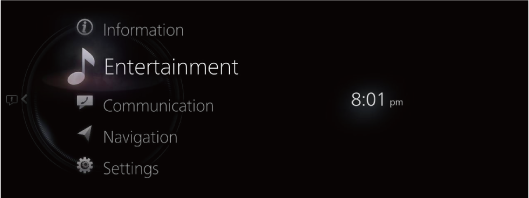
-
Select “Bluetooth” on the Source List screen.
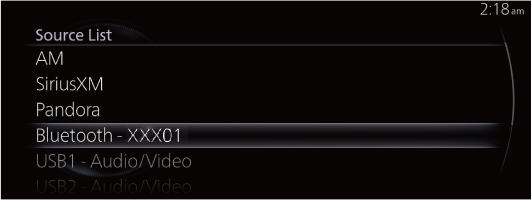
If there is currently playing content, select “Entertainment” to have the contents displayed on the playback screen.
While on the playback screen, press the
 on the commander switch to display the Source List screen.
on the commander switch to display the Source List screen. -
The playback screen is displayed.
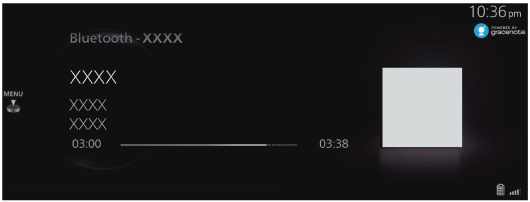
Rotate the
 to display the Now Playing List.
to display the Now Playing List.When the
 is displayed, you can display the menu by pressing the
is displayed, you can display the menu by pressing the  .
.
-
If the Applications screen on the device is not displayed, playback of Bluetooth® Audio on Mazda Connect may not be possible.
-
If the Bluetooth® audio device does not begin playback, you need to start the playback manually.
Select “Playback Controls” from the Bluetooth® audio menu, and then select
 .
. -
If the mode is switched from Bluetooth® Audio mode to another mode (such as radio mode), playback from the Bluetooth® Audio device stops.
-
Bluetooth® Audio menu
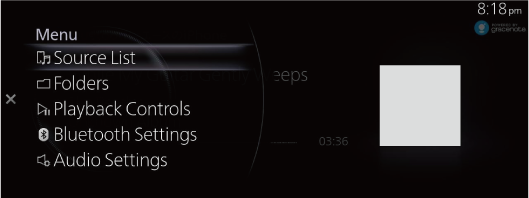
|
Menu |
Explanation |
|---|---|
|
Source List |
Displays the Source List screen. You can switch the audio source. |
|
Folders |
Displays the top level folder/file. Select the folder to display the files in the folder. After you select the file you want to listen to, it begins playback. |
|
Playback Controls |
Displays the control screen (icon) on the playback screen. For the operation method for each icon, refer to How to Use the Tuner Controls (icon). |
|
Bluetooth Settings |
You can change the Bluetooth® settings. Refer to Connectivity Settings (Search). |
|
Audio Settings |
Adjusts the sound quality. Refer to Sound Settings (Search). |
How to Use the Tuner Controls (icon)
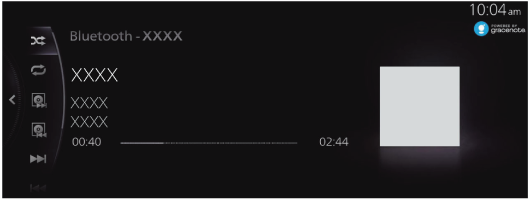
Rotate the  to select the icon you want to operate.
to select the icon you want to operate.
|
Icon |
Explanation |
|
|---|---|---|
 |
 |
Plays the songs in the folder currently selected in random order. |
 |
Plays all of the songs in random order. |
|
 |
Cancels the random playback. |
|
 |
 |
Repeats the playback of the song being played. |
 |
Plays the song in the folder currently selected repeatedly. |
|
 |
Cancels the repeat playback. |
|
 |
Advances to the beginning of the next album. |
|
 |
Returns to the beginning of the previous album. |
|
 |
Advances to the beginning of the next song. Press and hold to fast forward. Release it to stop. |
|
 |
Returns to the beginning of the previous song. Press and hold to fast reverse. Release it to stop. |
|
 |
(When selected during pause) Playback resumes. |
|
 |
(When selected during playback) Playback is paused. |
|
Some of the icons may not be displayed depending on the Bluetooth® audio device to be connected.
Display of Bluetooth® Audio device information
When a Bluetooth® Audio device is connected, the following information is displayed on the screen.
|
Information |
AVRCP Ver. lower than 1.3 |
AVRCP Ver. 1.3 |
AVRCP Ver. 1.4 or higher |
|
|---|---|---|---|---|
|
Playlist information |
Song name list |
― |
― |
X |
|
File name |
― |
― |
X |
|
|
Folder type (such as artist, album, genre) |
― |
― |
X |
|
|
Song playback information |
Song name |
― |
X |
X |
|
Album name |
― |
X |
X |
|
|
Artist name |
― |
X |
X |
|
|
Playback time |
X |
X |
X |
|
X: Displayed
―: Not displayed


