

Operation Using Voice Recognition Function

The shape of the switches may differ depending on the vehicle specifications.
|
No. |
Item |
Explanation |
|---|---|---|
|
1 |
 |
Talk/Pick-up button: When the button is pressed, the voice recognition top screen is displayed and the voice recognition is activated.
(While voice guidance is being announced) Press the button to skip the voice guidance. |
|
2 |
 |
Hang-up button: Press the button to end the voice recognition. |
Voice recognition activation
When the talk/pick-up button on the audio remote control switch is pressed, top screen of the voice recognition will be displayed.
Type A
The Mazda Connect voice recognition is not active while Apple CarPlay™ or Android Auto™ is connected, the talk/pick-up button will activate Siri® or Android Auto™ voice recognition instead.
Type B
When the Talk/Pick-up button is pressed and released immediately while Apple CarPlay™ or Android Auto™ is connected, the Mazda Connect voice recognition/Alexa (Some Models) is activated. In addition, when the Talk/Pick-up button is pressed and held, Siri® or Android Auto™ voice recognition is activated.
Commands usable at any time
“Help” - Can be used to check for usable voice commands.
“Back” - Returns to the previous screen. When a voice command is spoken while on the telephone number input screen, the content that was previously input is deleted.
“Cancel”- The voice recognition is ended.
Ending voice recognition
Do any one of the following operations:
-
Press the hang-up button.
-
Press and hold the talk/Pick-up button.
-
Say the word, “Cancel”.
Convenient operating tips for using the voice recognition function
Examples of effective voice commands in various categories are displayed on the voice recognition screen.
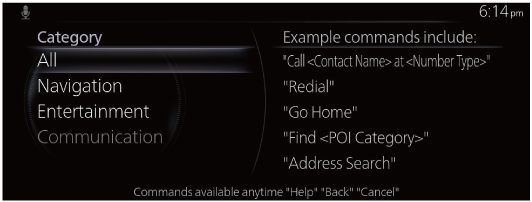
-
The voice command examples shown in this manual are only a partial list of the available commands. Some commands may be unusable depending on the vehicle specifications.
-
Some commands cannot be used depending on the device connection conditions and the use conditions.
-
When the Barge-In setting is on, voice commands can be made even while the voice guidance is being announced.
For the “Barge-In” setting, set it using “Settings” on the Mazda Connect home screen or consult an Authorized Mazda Dealer.
-
For details on voice commands which can be used on the navigation screen, refer to the navigation system manual.
To prevent misunderstood voice commands, be aware of the following points:
-
Connect your mobile phone to Bluetooth® before operating the mobile phone using voice recognition.
-
After pressing the talk/pick-up button, wait for the beep before speaking a command.
-
Speaking in a slightly louder voice will improve voice recognition, but an excessively loud voice is unnecessary. Try to speak in a slightly louder voice than when talking to other passengers in the vehicle.
-
You do not need to speak slowly. Speak at a normal speed.
-
When calling a person in the device's phonebook, the recognition rate increases the longer the name is. Errors may occur with names that are short such as “Mama”, “Home”, or “wife”.
-
Speak clearly, without pausing between words or numbers.
-
Voice commands other than those specified, cannot be recognized. Speak in the wording specified by the voice commands.
-
It is not necessary to face the microphone or be near it. Speak the voice commands while maintaining a safe driving position.
-
Close the windows and the sunroof (Some Models) to reduce loud noises from outside the vehicle and to prevent the airflow of the air-conditioning system from being a disturbance when using Bluetooth® Hands-Free.
-
Make sure that the air flow from the air conditioner is not blowing on the microphone.
-
If the voice recognition is poor with the guidance volume set to high, set the Barge-In to OFF.
Examples of available voice commands
The specified name and number are put in brackets.
Common
-
Back
-
Help (You can listen to help guidance at each screen.)
-
Cancel
Menu
-
All
-
Navigation
-
Entertainment
-
Communication
Setting
-
Display OFF
Music
-
Play Artist <Artist Name>
-
Play Album <Album Name>
-
Play Playlist <Playlist Name>
-
Play Song <Song Name>
-
Play Audiobook <Audiobook Name>
Radio
-
Tune To <AM Station Name>
-
Tune To <FM Station Name>
-
Tune to <Frequency> HD <Sub Channel>
-
SiriusXM Channel <Channel Number>
-
SiriusXM <Station Name>
-
SiriusXM <Genre Name>
-
Tune To DAB <DAB Station Name>
Source
-
Change Source to <Source Name>
-
Audio OFF
Phone
-
Dial <Phone Number>
-
Call History
-
Call <Contact Name>
-
Redial


