

Vehicle Status Monitor
-
Select “Information” on the Home screen to display the vehicle status monitor.
-
Select “Vehicle Status Monitor”.
You can customize settings in the setup display as follows:
|
Item |
Explanation |
|
|---|---|---|
|
Serious Malfunction(s) (Some Models) |
Displayed if there is a serious problem. |
|
|
Important Notice(s) (Some Models) |
Displayed if there is recall information. |
|
|
Vehicle Warning Messages |
If there is a problem with the vehicle, information about the problem is displayed. |
|
|
Next Service |
The next maintenance period is displayed. Date The date manually set by the customer is displayed. Distance If “Next Service Date” is set to “Automatic” The “Distance Until Oil Change” content is displayed. If “Next Service Date” is set to “Manual” The traveled distance manually set by the customer is displayed. However, when any of the following conditions is met, the “Distance Until Oil Change” content is displayed.
(e-SKYACTIV EV) The traveled distance manually set by the customer is displayed. |
|
|
Engine Oil Level (Some Models) |
The current engine oil level can be measured. |
|
|
Maintenance Details |
Engine Oil Temperature (Some Models) |
The engine oil temperature is displayed. |
|
Distance Until Oil Change |
The traveled distance until engine oil needs to be replaced is displayed. |
|
|
Next Service |
The next maintenance period manually set by the customer is displayed. |
|
|
Tire pressure monitor |
The current tire pressure can be checked. 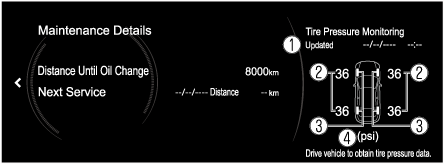
|
|
|
Battery Health (Some Models) |
The maximum capacity of the drive battery is displayed. |
|
|
Vehicle Maintenance Settings |
Next Service Date |
The method of setting the next maintenance can be selected from the following.
|
|
Set Next Service Date |
When “Next Service Date” is set to “Manual”, or for e-SKYACTIV EV, the date of the next vehicle maintenance can be set. |
|
|
Set Next Service Distance |
When “Next Service Date” is set to “Manual”, or for e-SKYACTIV EV, the distance until the next vehicle maintenance can be set. |
|
|
Reset Oil Change Distance |
The “Distance Until Oil Change” content can be reset. After replacing the engine oil, perform the reset (engine oil data resetting) of the recorded value in this item. |
|
|
Reset Service Interval |
The “Next Service” date and distance are reset. |
|


