

Receiving and replying to messages (Some Models)
SMS (Short Message Service) messages received by the connected Bluetooth® device can be downloaded, displayed on the center display, and read out loud. In addition, preset replies can also be made to calls and messages in the received messages.
You may need to configure settings on your Bluetooth® device to utilize this function.
Downloading messages
You can download up to 50 recent messages from a connected Bluetooth® device and display them.
Automatic downloading
When the Message Sync setting is turned on, messages are automatically downloaded when the Bluetooth® device is connected.
Refer to Communication Settings (Search).
Manually downloading
If the Message Sync setting is turned off, messages can be downloaded using the following procedure.
-
Select “Communication” on the home screen.
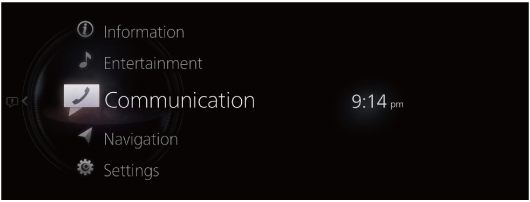
-
Select “Text Messages”.
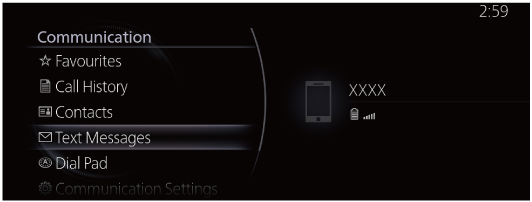
-
When “Update List” is selected, the messages are downloaded from your Bluetooth® device.
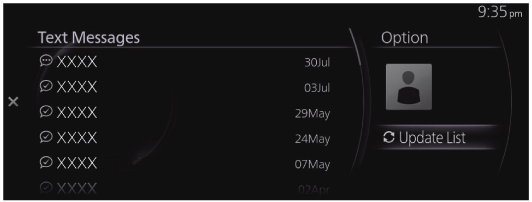
-
Attached data is not downloaded.
-
Messages up to 160 characters can be downloaded.
-
The messages that are stored are exclusive to each paired Bluetooth® device to protect privacy.
-
The short message function uses the Bluetooth® MAP profile.
-
To receive and reply to messages from your Bluetooth® device, operations and settings may be necessary on the Bluetooth® device side in addition to this unit. For details, refer to the Bluetooth® device’s owner's manual.
iPhone®
-
When you connect an iPhone®, the following functions cannot be used.
-
Downloading past messages
-
Replying to messages
-
Do the following operation while connected after pairing is completed.
-
(iPhone® operation)
Select the Settings menu → Bluetooth → Device “Mazda”.
-
(iPhone® operation)
Turn on the Display notifications item.
-
(Operation on this unit)
Turn off Bluetooth®.
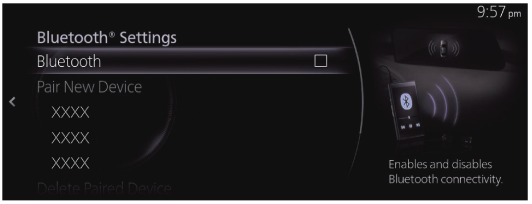
-
(Operation on this unit)
Turn on Bluetooth® again and wait until the iPhone® automatically reconnects.
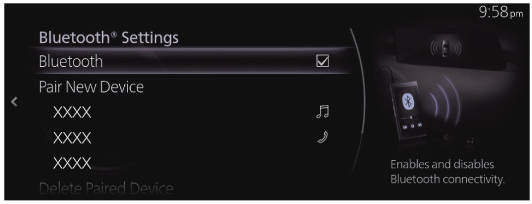
-
(Operation on this unit)
After connecting the iPhone®, “Text Messages” can be used if it can be selected.
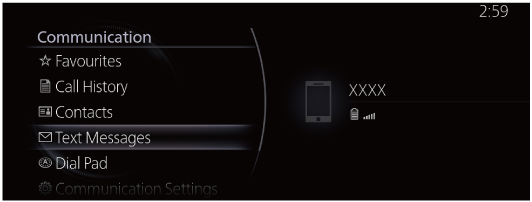
Receiving messages
When the Text Message Notifications setting is on and your Bluetooth® device receives a message, the message notification will be displayed.
Refer to Communication Settings (Search).
When “Read” is selected, messages are displayed.
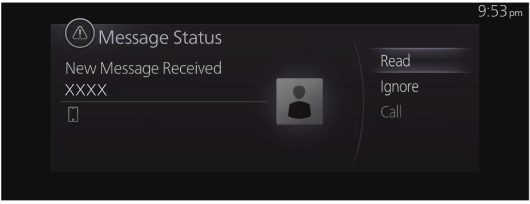
The following menu is displayed on the message details screen. The displayed menu differs depending on the use conditions.
|
Menu |
Explanation |
|---|---|
|
Play |
Reads out the currently displayed message. |
|
Pause |
Pauses the read out of a received message. |
|
Previous |
Displays the previous message. |
|
Next |
Displays the next message. |
|
Reply |
Only replies to the sender of the currently displayed message. Select the sentence on the displayed reply screen and select the sentence for sending from the preset message. |
|
Call |
Makes a call to the sender of the currently displayed message. If a phone number of a person who sent a message is unknown, a call cannot be made. |
Editing preset messages
-
Select “Communication” on the home screen.
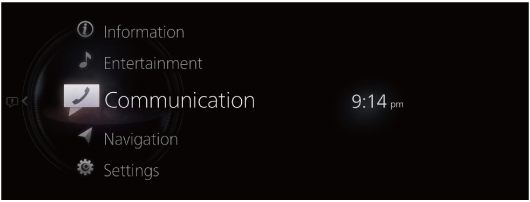
-
Select “Communication Settings”.
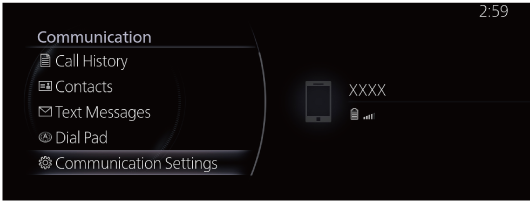
-
Select “Preset Text Messages”.
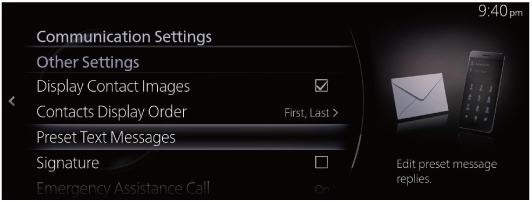
-
Select the preset message you want to edit from the preset message list.
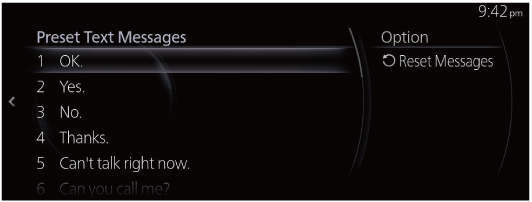
-
When inputting the message you want to change and selecting
 , the message is stored as a preset message.
, the message is stored as a preset message.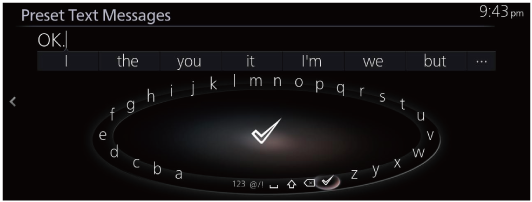
-
Select
 to delete the previous input character. Press and hold it to delete all of the input characters.
to delete the previous input character. Press and hold it to delete all of the input characters. -
Slide the
 to the left to return to the previous screen without storing the edit.
to the left to return to the previous screen without storing the edit.


